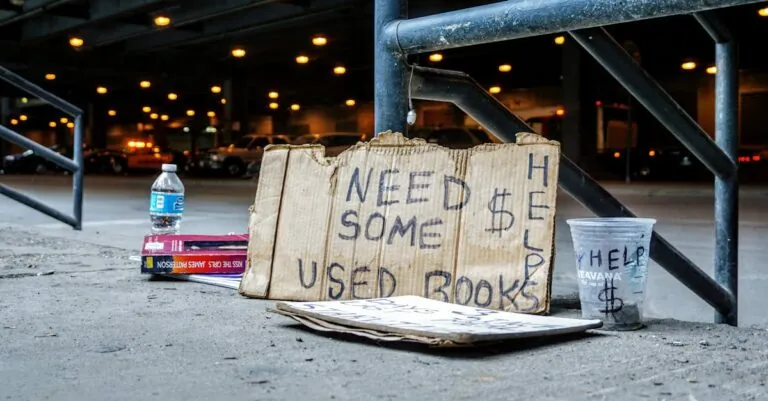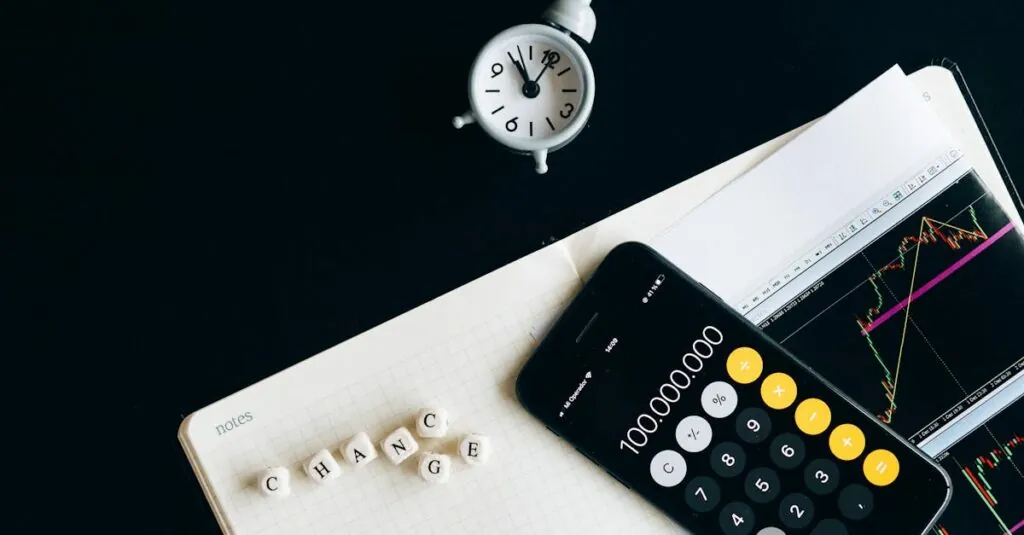Table of Contents
ToggleEver wanted to give your iPhone a name that truly reflects its personality? Maybe something like “Sirius Black” or “The Phone of Destiny”? Changing your iPhone’s name can be a fun way to add a personal touch and show off your quirky side. Plus, it’ll make you feel like a tech wizard every time you connect to Bluetooth or share files.
Understanding Your iPhone Name
Changing the name of an iPhone adds a layer of personalization. A unique name enables users to easily identify their device among others, especially in shared environments or when connected via Bluetooth. Commonly chosen names like “Sirius Black” or “The Phone of Destiny” highlight the creative opportunities available.
The iPhone name serves various practical purposes. It appears during file sharing, AirDrop sessions, and when connecting to other devices. Recognizing a device by its custom name streamlines these interactions, making it more convenient for users and their contacts.
Users can change their iPhone’s name at any time to reflect their preferences. This flexibility allows for seasonal updates or shifting personal tastes. For example, switching to a fun holiday-themed name can enhance the festive spirit.
Adjusting the name is a straightforward process. It requires navigating to Settings, selecting General, followed by About, and finally tapping on the Name option. Entering the desired name completes the change, making it immediately effective.
By personalizing the iPhone name, users increase its significance. Names create a sense of ownership and connection that enhances user experience. The ability to customize simply adds another layer to the already sophisticated technology offered by Apple.
Steps to Change Your iPhone Name
Changing your iPhone’s name is simple and enhances the device’s personalization.
Using Settings App
Navigate to the Settings app to begin. Tap on “General,” then select “About.” Next, find “Name” and tap on it. Enter the desired name in the text field. Press “Done” to save the changes. This process is quick and helps others identify the device easily.
Using iTunes or Finder
Open iTunes or Finder on your computer. Connect the iPhone using a USB cable. Select the device when it appears in the application. Locate the “Name” field near the top of the window. Edit the existing name to your preference and press “Enter” or “Return.” Sync your iPhone afterward to apply the new name. This method ensures the name updates across connected devices.
Common Issues and Troubleshooting
Changing an iPhone’s name can sometimes lead to unexpected challenges. Users might not see the new name reflected during Bluetooth connections. Refreshing the Bluetooth settings or toggling Bluetooth off and on can resolve this issue.
Another common problem involves synchronization with other devices. If the new name doesn’t appear on a Mac or other iOS devices, checking the update status of those devices is crucial. Outdated software could prevent the display of the new name.
Some users experience difficulty accessing the name change option in Settings. Restarting the iPhone often fixes minor glitches that may hinder access to this feature. If issues persist, performing a reset of the network settings might be necessary, though this action erases saved Wi-Fi passwords.
In cases where the device remains unnamed, connecting to iTunes or Finder is an alternative method. After connecting the iPhone via USB, users should select the device and edit the “Name” field. Syncing after this change should update the name across all connected devices.
Lastly, if an internet connection drops during the name change process, it may cause naming errors. Connecting to a stable Wi-Fi network and attempting the name change again often resolves the problem. Following these troubleshooting steps ensures a smooth and personalized experience with the iPhone.
Tips for Choosing an Effective iPhone Name
Selecting a memorable name for your iPhone enhances its personalization. Creativity plays a crucial role, so think outside the box. Choosing names that reflect interests or hobbies, like “Gamer’s Paradise” or “Music Maestro,” establishes a unique identity.
Simplicity also matters; opt for names that are easy to remember and pronounce. Names like “My iPhone” or “Work Phone” convey clarity without excess. Users benefit from functionality, and practical names help identify devices quickly in shared environments.
Incorporating humor often adds a light-hearted touch. Witty names, such as “Phone Home” or “Sirius Black,” bring smiles and personal flair. Avoid names that might confuse others, especially in group settings. An overly complex name could lead to misunderstandings during file sharing or AirDrop sessions.
Considering seasonal updates can refresh your device’s identity. Renaming your iPhone to reflect holidays or special occasions enhances engagement. For instance, “Holiday Cheer” or “Summer Fun” could embody the spirit of the season.
Testing compatibility with Bluetooth devices is essential. Ensure the name fits within character limits common to other devices. Users often want their iPhones to seamlessly integrate with cars, speakers, and other gadgets.
Lastly, maintaining consistency across multiple devices aids recognition. Use similar naming conventions for all personal devices, like “John’s iPad” alongside “John’s iPhone.” This strategy simplifies the process when managing technology in daily life.
Changing the name of an iPhone is a simple yet impactful way to personalize the device. It not only enhances the user experience but also makes it easier to identify the iPhone in various settings. With straightforward steps to follow and creative naming options available, users can truly make their device their own.
Whether it’s a fun name that reflects personality or a practical choice for clarity, the process is quick and can be updated anytime. By embracing this small change, users can foster a deeper connection to their technology, making it feel uniquely theirs.