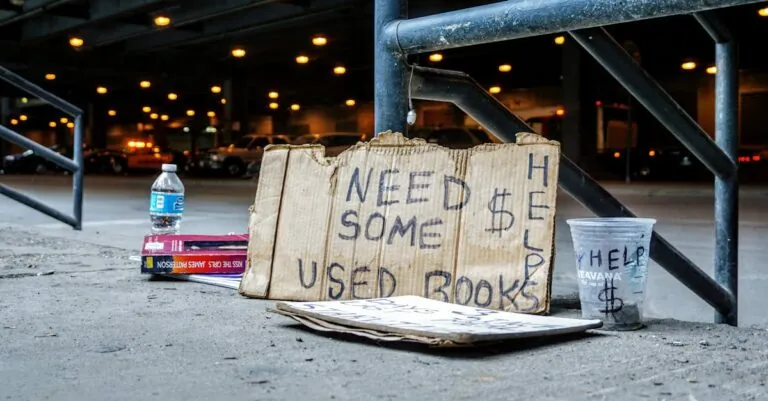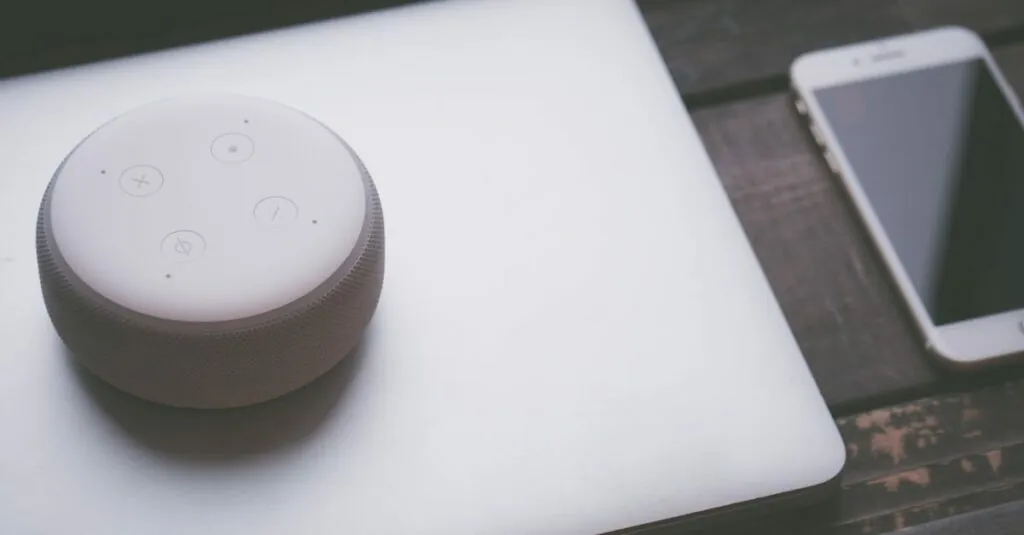Table of Contents
ToggleEver woken up late because your iPhone alarm sounded more like a gentle whisper than a wake-up call? You’re not alone. Many users find themselves in the same predicament, wondering if their phone’s alarm is auditioning for a role in a lullaby instead of doing its job.
Imagine this: you’re in a deep sleep, dreaming about conquering the world, and your iPhone decides to serenade you with a soft chime. Not exactly the wake-up call you need to seize the day. So what gives? Is there a secret setting hiding in the depths of your phone that’s turning your alarm into a snooze button’s best friend? Let’s dive into the reasons behind that quiet alarm and how to ensure you rise and shine like the superstar you are.
Understanding iPhone Alarm Volume
Alarm volume can significantly affect how effectively a user wakes up. Many find their iPhone alarms insufficiently loud, leading to morning frustrations.
Default Volume Settings
Default volume settings often determine the loudness of an iPhone alarm. Alarm sounds typically align with ringer volume; thus, when the ringer is low, alarms sound quiet. Adjusting the ringer volume through the Settings app directly impacts alarm volume. Users could also try setting the ringer volume to maximum for optimal performance. In addition, utilizing the physical volume buttons can assist in quickly adjusting the ringer volume, ensuring alarms are heard clearly.
Customizing Alarm Volume
Customizing alarm volume provides a way to enhance wake-up effectiveness. Users can select a variety of alarm tones and adjust their behavior individually, which might increase audibility. To accomplish this, one needs to access the clock app, navigate to the alarm, and choose the desired tone. Selecting tones like “Radar” or “Apex” can make a significant difference in waking users up. Using the “Volume” slider while testing different tones can help identify the optimal sound setting for each individual.
Common Reasons for Low Alarm Volume
Low alarm volume can stem from several common issues that users encounter. Understanding these can help resolve the problem and ensure a more effective wake-up experience.
Device Settings Issues
Device settings play a crucial role in alarm volume. If the ringer volume is set too low, the alarm volume will also be quiet. Users can check this by going to Settings, then Sounds & Haptics, where they can adjust the ringer and alert volume sliders. Many overlook the “Change with Buttons” option, which allows volume buttons to adjust ringer levels. If this feature is disabled, alarms may remain at a low volume despite physical adjustments. Accessibility settings can include features that silence alerts, so it’s important to review these options as well.
Sound Selection Problems
Sound selection can significantly impact how alarms are perceived. Certain tones, like the default “Marimba,” might not be loud enough for some users. Exploring alternatives, such as “Radar” or “Apex,” can yield better results due to their increased audibility. Users should also check if any sound effects are muted, affecting alarm volume. The selection of an alarm tone allows for individual customization that enhances wake-up effectiveness. Testing various sounds helps identify the most effective tone for waking up, ensuring users rise on time.
Troubleshooting Tips
Users experiencing quiet iPhone alarms can take several steps to resolve the issue. Following these tips may help in enhancing alarm volume.
Checking Do Not Disturb Mode
Confirming whether Do Not Disturb is active helps in identifying potential volume issues. When enabled, this mode silences all notifications, including alarms. To check, swipe down from the top-right corner of the screen and look for the crescent moon icon. If the icon is highlighted, tap it to disable Do Not Disturb. Verifying this setting may lead to an immediate improvement in alarm sound.
Restarting Your iPhone
Restarting the iPhone often resolves minor software glitches that affect alarm function. To restart, press and hold the power button until the slider appears, then drag the slider to turn off the device. After waiting for a few seconds, press and hold the power button again to turn it back on. A simple restart can refresh the system and enhance alarm performance.
Alternative Alarm Solutions
Users seeking louder alarm options might consider third-party alarm apps. Numerous applications provide customizable features and varied alarm tones. Many of these apps offer sophisticated settings to boost sound and even ensure alarms override any device settings. Examples include Alarmy and Timely, which deliver unique wake-up methods such as puzzles or gradual sound increases.
Using vibration features can also enhance wake-up effectiveness. Vibration can complement alarms, especially for heavy sleepers. Adjusting the intensity of vibration levels or using a combination of sound and vibration increases the chances of waking up on time. Additionally, some smartphones support “vibrate and ring” options, which further boosts alertness without relying solely on sound. It’s beneficial to explore these features for a more reliable alarm experience.
Quiet iPhone alarms can disrupt morning routines and lead to frustration. By understanding the settings and volume controls available, users can take proactive steps to ensure they wake up on time. Adjusting ringer volume and exploring different alarm tones can significantly enhance wake-up effectiveness.
For those still struggling, considering third-party alarm apps or utilizing vibration features can provide additional support. With a few adjustments and the right tools, anyone can transform their iPhone into a reliable wake-up companion.