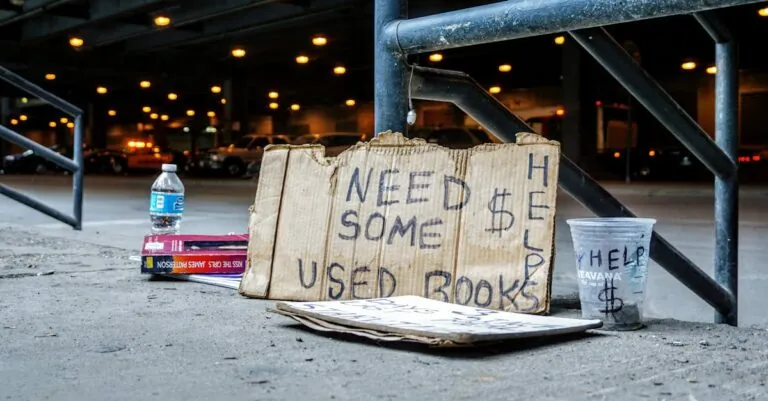Table of Contents
ToggleEver sent a message on your iPhone only to stare at the screen in disbelief when it doesn’t say “delivered”? It’s like sending a carrier pigeon into the void and never seeing it return. You might wonder if your friend’s phone is on a secret vacation or if they’ve suddenly taken a vow of silence.
Understanding Message Delivery on iPhone
Sending a message on an iPhone that doesn’t show the “delivered” status can cause concern. Users might wonder if their message reached the intended recipient or if there are technical issues at play.
How iMessage Works
iMessage operates over Wi-Fi or cellular data, allowing users to send messages, photos, and videos. When an iMessage is sent, it travels through Apple’s servers, which determine the delivery status. A delivered status appears when the recipient’s device receives the message. If a user has no internet connection, the message won’t show as delivered. Receiving a message also means the recipient’s iPhone is powered on and correctly configured for iMessages.
Differences Between iMessage and SMS
iMessage and SMS function differently in several key aspects. iMessage is exclusive to Apple devices, while SMS is universally supported across all mobile networks. The two platforms also differ in features; iMessages include read receipts and multimedia sharing, while SMS lacks these enhancements. Delivery indicators vary; iMessages report delivery status, but SMS may not provide this information. Lastly, iMessages require a data connection, while SMS can send without Wi-Fi or data, relying solely on cellular service.
Common Reasons for Delivery Issues
Several factors could prevent an iMessage from showing the “delivered” status. Understanding these reasons can help troubleshoot the issue effectively.
Poor Internet Connection
A weak or unstable internet connection often impacts message delivery. When a device lacks proper connectivity, it can’t communicate with Apple’s servers. Wi-Fi networks may intermittently disconnect, while cellular data coverage varies by location. Messages may fail to send until the internet connection stabilizes. Users should check connectivity before assuming there’s a deeper problem. Connecting to a different Wi-Fi network or ensuring a strong cellular signal can resolve this issue quickly.
Recipient’s Device Settings
Recipient device settings frequently affect message delivery. If Do Not Disturb mode is enabled, notifications may not alert the recipient about incoming messages. Additionally, incorrect app settings could prevent messages from appearing as delivered. Users should verify that their friend’s iMessage settings are configured correctly. In some cases, toggling iMessage off and back on can refresh these settings, enhancing message visibility.
iMessage Activation Issues
Activation problems with iMessage often lead to delivery complications. For iMessage to function, users need to activate it on their device. An incorrect Apple ID setup can also impede this process. If the recipient has recently switched from Android to iPhone, they might not have fully activated iMessage, causing delivery issues. Ensuring iMessage is enabled in settings can help resolve any activation discrepancies quickly. Checking for software updates can also improve functionality and activate features needed for successful message delivery.
Troubleshooting Steps
The absence of a “delivered” status on iMessages prompts several troubleshooting measures. These steps help identify and resolve the issue effectively.
Checking Network Settings
Verify the iPhone’s network connection first. An unstable Wi-Fi or cellular data can interrupt communication with Apple’s servers. Checking the Wi-Fi signal on the device provides immediate insight into connectivity issues. Users can toggle Airplane Mode on and off to reset the connection. Switching to a different network often helps when experiencing persistent issues. Lastly, confirming that data is enabled for iMessage specifically enhances the chances of message delivery.
Restarting the Device
Restarting the iPhone serves as a simple yet effective fix. This action refreshes system processes, which may correct temporary glitches affecting message delivery. To restart, press and hold the side button until the slider appears. Slide to power off, then wait a few seconds before turning the device back on. After rebooting, check for the “delivered” status again. In many cases, this simple step resolves connectivity problems.
Updating iOS
Updating to the latest version of iOS addresses various bugs that might affect iMessage. Accessing the device’s settings allows users to check for available updates easily. Selecting General followed by Software Update reveals any pending versions. Downloading and installing updates keeps the iPhone equipped with the latest features and security enhancements. Performing this step often resolves issues that prevent messages from showing as delivered.
When to Consider Alternative Solutions
An undelivered iMessage prompts users to explore alternative messaging options. This ensures effective communication even when iMessage faces difficulties.
Using SMS Instead of iMessage
Switching to SMS offers a simple solution for users experiencing iMessage issues. SMS operates without an internet connection, making it reliable in all environments. Recipients receive messages instantly, regardless of device or app settings. Users often find SMS useful, especially when communicating with non-iPhone devices. If iMessage fails, sending an SMS can provide peace of mind and confirm message receipt.
Third-Party Messaging Apps
Considering third-party messaging apps broadens communication possibilities. Apps like WhatsApp, Telegram, and Signal provide robust alternatives. These platforms often include features such as end-to-end encryption and multimedia sharing, enhancing the messaging experience. They function on various devices, ensuring messages reach recipients seamlessly. Users can explore these options to maintain effective communication without relying solely on iMessage.
Experiencing an iMessage that doesn’t show a “delivered” status can be frustrating. However understanding the underlying causes can help users navigate this common issue. By checking network connections adjusting device settings and considering alternative messaging options users can ensure smoother communication.
Staying informed about iMessage functionality and potential troubleshooting steps empowers users to tackle delivery problems effectively. Whether it’s verifying internet connectivity or exploring third-party apps having a range of solutions enhances the messaging experience. Ultimately effective communication shouldn’t be hindered by technical glitches.